本文整理自网络,侵删。
Maven - 构建配置文件
什么是构建配置文件?
构建配置文件是一组配置的集合,用来设置或者覆盖 Maven 构建的默认配置。使用构建配置文件,可以为不同的环境定制构建过程,例如 Producation 和 Development 环境。
Profile 在 pom.xml 中使用 activeProfiles / profiles 元素指定,并且可以用很多方式触发。Profile 在构建时修改 POM,并且为变量设置不同的目标环境(例如,在开发、测试和产品环境中的数据库服务器路径)。
Profile 类型
Profile 主要有三种类型。
| 类型 | 在哪里定义 |
|---|---|
| Per Project | 定义在工程 POM 文件 pom.xml 中 |
| Per User | 定义在 Maven 设置 xml 文件中 (%USER_HOME%/.m2/settings.xml) |
| Global | 定义在 Maven 全局配置 xml 文件中 (%M2_HOME%/conf/settings.xml) |
Profile 激活
Maven 的 Profile 能够通过几种不同的方式激活。
- 显式使用命令控制台输入
- 通过 maven 设置
- 基于环境变量(用户 / 系统变量)
- 操作系统配置(例如,Windows family)
- 现存 / 缺失 文件
Profile 激活示例
我们假定你的工程目录像下面这样:
现在,在 src/main/resources 目录下有三个环境配置文件:
| 文件名称 | 描述 |
|---|---|
| env.properties | 没有配置文件时的默认配置 |
| env.test.properties | 使用测试配置文件时的测试配置 |
| env.prod.properties | 使用产品配置文件时的产品配置 |
显式 Profile 激活
在接下来的例子中,我们将 attach maven-antrun-plugin:run 目标添加到测试阶段中。这样可以我们在不同的 Profile 中输出文本信息。我们将使用 pom.xml 来定义不同的 Profile,并在命令控制台中使用 maven 命令激活 Profile。
假定,我们在 C:\MVN\project 目录下创建了以下的 pom.xml 文件。
<project xmlns="http://maven.apache.org/POM/4.0.0"
xmlns:xsi="http://www.w3.org/2001/XMLSchema-instance"
xsi:schemaLocation="http://maven.apache.org/POM/4.0.0
http://maven.apache.org/xsd/maven-4.0.0.xsd">
<modelVersion>4.0.0</modelVersion>
<groupId>com.companyname.projectgroup</groupId>
<artifactId>project</artifactId>
<version>1.0</version>
<profiles>
<profile>
<id>test</id>
<build>
<plugins>
<plugin>
<groupId>org.apache.maven.plugins</groupId>
<artifactId>maven-antrun-plugin</artifactId>
<version>1.1</version>
<executions>
<execution>
<phase>test</phase>
<goals>
<goal>run</goal>
</goals>
<configuration>
<tasks>
<echo>Using env.test.properties</echo>
<copy file="src/main/resources/env.test.propertiestofile
="${project.build.outputDirectory}/env.properties"/>
</tasks>
</configuration>
</execution>
</executions>
</plugin>
</plugins>
</build>
</profile>
</profiles>
</project>现在打开命令控制台,跳转到 pom.xml 所在目录,并执行以下 mvn 命令。使用 -P 选项指定 Profile 的名称。
C:\MVN\project>mvn test -PtestMaven 将开始处理并显示 test Profile 的结果。
[INFO] Scanning for projects...
[INFO] ------------------------------------------------------------------
[INFO] Building Unnamed - com.companyname.projectgroup:project:jar:1.0
[INFO] task-segment: [test]
[INFO] ------------------------------------------------------------------
[INFO] [resources:resources {execution: default-resources}]
[WARNING] Using platform encoding (Cp1252 actually) to copy filtered resources,
i.e. build is platform dependent!
[INFO] Copying 3 resources
[INFO] [compiler:compile {execution: default-compile}]
[INFO] Nothing to compile - all classes are up to date
[INFO] [resources:testResources {execution: default-testResources}]
[WARNING] Using platform encoding (Cp1252 actually) to copy filtered resources,
i.e. build is platform dependent!
[INFO] skip non existing resourceDirectory C:\MVN\project\src\test\resources
[INFO] [compiler:testCompile {execution: default-testCompile}]
[INFO] Nothing to compile - all classes are up to date
[INFO] [surefire:test {execution: default-test}]
[INFO] Surefire report directory: C:\MVN\project\target\surefire-reports
-------------------------------------------------------
T E S T S
-------------------------------------------------------
There are no tests to run.
Results :
Tests run: 0, Failures: 0, Errors: 0, Skipped: 0
[INFO] [antrun:run {execution: default}]
[INFO] Executing tasks
[echo] Using env.test.properties
[INFO] Executed tasks
[INFO] ------------------------------------------------------------------
[INFO] BUILD SUCCESSFUL
[INFO] ------------------------------------------------------------------
[INFO] Total time: 1 second
[INFO] Finished at: Sun Jul 08 14:55:41 IST 2012
[INFO] Final Memory: 8M/64M
[INFO] ------------------------------------------------------------------现在我们练习一下,你可以按照下面的步骤做:
- 在 pom.xml 的 profiles 元素中添加另一个 profile 元素(拷贝已有的 profile 元素并粘贴到 profiles 元素结尾)。
- 将此 profile 元素的 id 从 test 修改为 normal。
- 将任务部分修改为 echo env.properties,以及 copy env.properties 到目标目录
- 再次重复以上三个步骤,修改 id 为 prod,修改 task 部分为 env.prod.properties
- 全部就这些了。现在你有了三个构建配置文件(normal / test / prod)。
现在打开命令控制台,跳转到 pom.xml 所在目录,并执行下面的 mvn 命令。使用 -P 选项指定 Profile 的名称。
C:\MVN\project>mvn test -Pnormal
C:\MVN\project>mvn test -Pprod检查构建的输出看看有什么不同。
通过 Maven 设置激活 Profile
打开 Maven 的 settings.xml 文件,该文件可以在 %USER_HOME%/.m2 目录下找到,%USER_HOME% 表示用户主目录。如果 settings.xml 文件不存在则需要创建一个。
相关阅读 >>
failed to read artifact descriptor for com.aliyun.openservices:aliyun-openservices:jar:2.0.0-ots
更多相关阅读请进入《maven》频道 >>
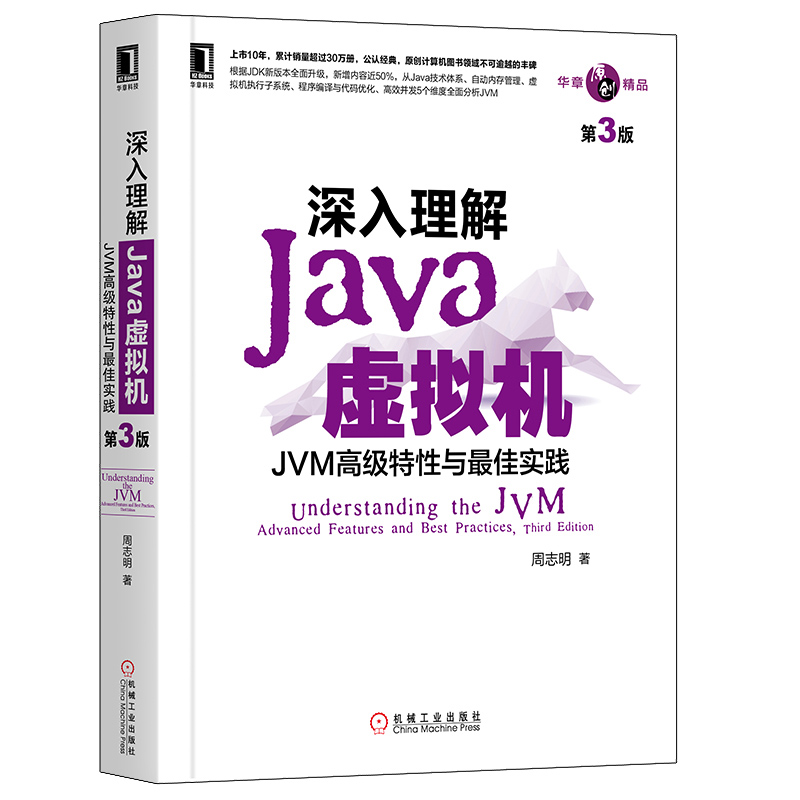
深入理解Java虚拟机 JVM高级特性与实践 周志明 第3版
这是一部从工作原理和工程实践两个维度深入剖析JVM的著作,是计算机领域公认的经典。




